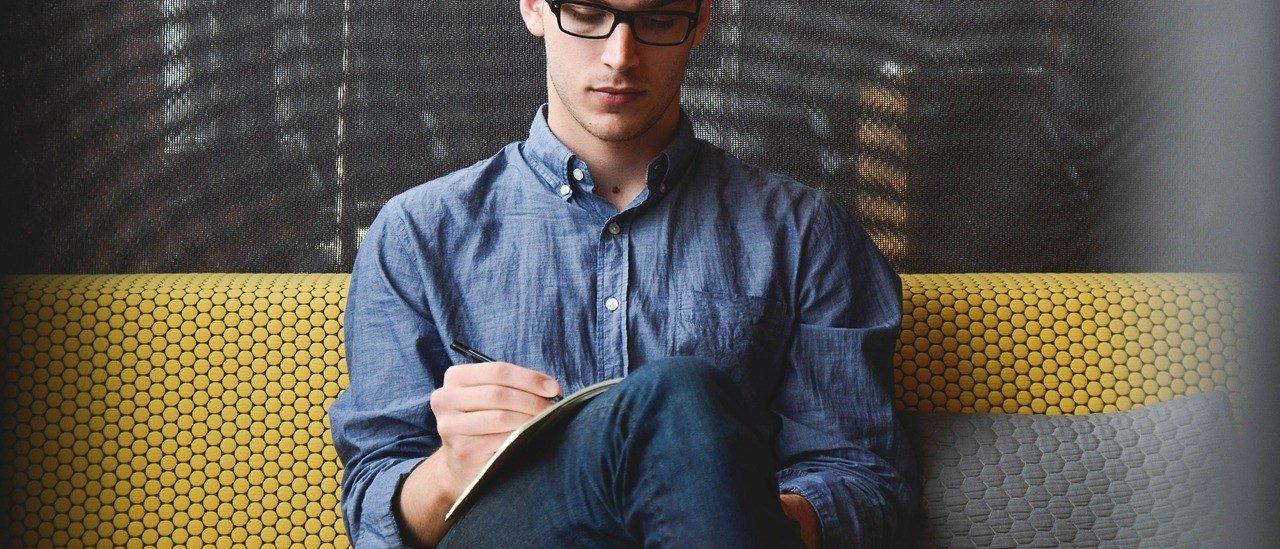How to Restore Lost OneDrive Data
How to Restore Lost OneDrive Data is one of the most common concerns among cloud storage users, especially for students, professionals, and businesses relying heavily on Microsoft OneDrive. Whether it’s accidental deletion, file overwrite, or sync errors, losing data can be frustrating — but thankfully, recovery is often possible.
In this guide, we’ll walk you through how to recover deleted or lost files from OneDrive step-by-step, and show you how ITEXPERT–LAPTOPEXPERT can help if things get serious.
🔍 Understanding OneDrive’s Built-in Recovery Options
Microsoft OneDrive offers several built-in features designed to help users restore OneDrive files without needing advanced tools. If you’ve recently lost access to important files, follow these steps before doing anything else.
🗑️ 1. Check the OneDrive Recycle Bin
OneDrive keeps deleted files in the Recycle Bin for 30 days (or 93 days for business accounts). You can restore files directly from there with a few clicks.
Steps:
- Go to your OneDrive via web browser.
- Click the Recycle Bin on the left panel.
- Select the file(s) you want to restore.
- Click Restore.
🔁 This action returns the file to its original location in your cloud storage.
🕒 2. Use Version History to Restore Older Versions
Sometimes you don’t lose a file — you overwrite it. Fortunately, Version History allows you to recover previous versions.
How to use Version History:
- Right-click on the file (in OneDrive online).
- Select Version History.
- Browse through the older versions and click Restore on the version you want.
✅ This feature is a lifesaver when working on collaborative documents.
📂 3. Search in Shared or Moved Folders
It’s common for files to be accidentally moved into different folders or shared locations. Use the search bar to look for file names or extensions (.docx, .jpg, .xlsx, etc.).
Tips:
- Check your Shared with Me folder.
- Sort files by Last Modified to track recent activity.
- Use OneDrive’s search filters for quicker results.
🧩 4. Contact Microsoft Support for Permanently Deleted Files
If the file isn’t in the Recycle Bin or you’ve passed the recovery window, you might need to contact Microsoft support — especially if you’re using OneDrive for Business.
- Go to https://support.microsoft.com
- Select Contact Us
- Provide your Microsoft account details and specify file names or dates
- Microsoft may be able to retrieve backup snapshots
⚠️ Note: Recovery is not guaranteed after the Recycle Bin is emptied, especially for personal accounts.
💼 Professional Cloud Data Recovery in Tanzania
If your lost files are business-critical, or you need advanced recovery beyond Microsoft’s tools, contact ITEXPERT–LAPTOPEXPERT — Tanzania’s leading data recovery and cloud services provider.
We specialize in:
- Deep recovery for OneDrive, Google Drive, Dropbox & iCloud
- Secure recovery for deleted, encrypted, or corrupted cloud files
- Backup solutions to prevent future data loss
- Remote and on-site recovery support across Tanzania
📍 Based in Dar es Salaam, we help individuals, SMEs, and corporates across Dodoma, Arusha, Mwanza, and beyond.
🛡️ Pro Tips to Prevent Data Loss in OneDrive
- Enable automatic backups for important folders
- Use Two-Factor Authentication (2FA) for account security
- Schedule regular manual backups to external drives
- Organize your files to avoid accidental deletion or overwriting
- Train your team on file recovery procedures
🚀 Need Help Restoring Your OneDrive Data?
Losing your files doesn’t have to be the end of the story. Whether you need to restore OneDrive files, recover business documents, or set up a better backup system, we’re here to help.
Contact ITEXPERT–LAPTOPEXPERT Today:
📧 Email: service@itexpert-laptopexpert.com
📞 Call/WhatsApp: +255 686 600 558
🌐 Website: www.itexpert-laptopexpert.com
🧠 Remember: Knowing how to restore lost OneDrive data is a skill every cloud user needs — but having experts on your side makes all the difference.

How to Recover Deleted or Lost Files from OneDrive Easily
Intro:
Accidentally deleted a file on OneDrive? Don’t panic! Microsoft OneDrive has built-in recovery features that can help you get your data back.
Steps:
- Check the OneDrive Recycle Bin – Files stay there for 30 days.
- Use Version History – Right-click the file and restore an older version.
- Check Shared Folders – Sometimes, files are moved accidentally.
- Contact Microsoft Support if it’s been permanently deleted.
Pro Tip: For important files or advanced recovery, ITEXPERT-LAPTOPEXPERT offers secure cloud data restoration services in Tanzania.
Keywords: restore OneDrive files, recover lost cloud data, OneDrive help Tanzania